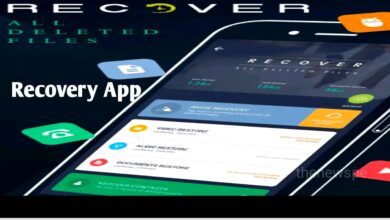How To Update Your Play Store To The Latest Version
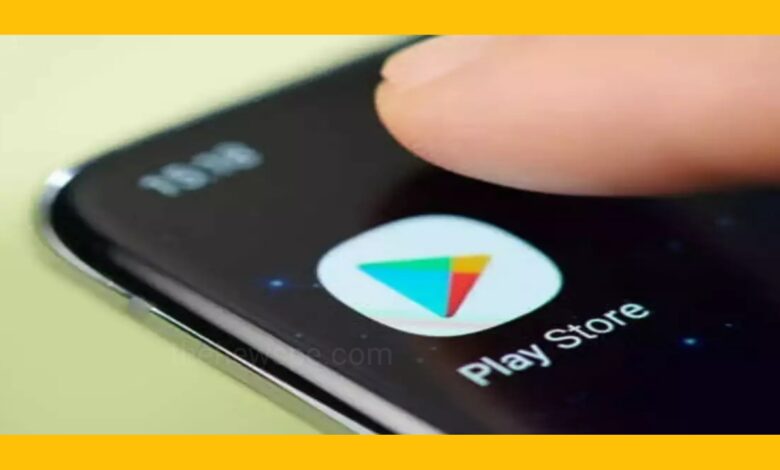
Google Play Store is the default app store for all Android smartphones and the gateway to all apps on Android mobiles. It is the safest way to install apps on your mobile phone and it keeps getting updated frequently, in order to its smooth functioning of security features. All the Google Play store updates are core updates. Play Store also provides the latest app updates to the users, that developers push out from time to time. App updates contain new features and also stability improvements. App Updates also fixes bug for an optimum app experience.
Play Store acts as a security hub for all the installed apps. It secure your apps by running security scans and by removing unwanted permissions from the apps. Play Store also warns the user about potentially harmful applications. It might not bring something new with every update, but it fixes the existing bugs and making the app even more secure.
To stay secure it is the good thing to keep the app store updated but it might take days or weeks for the latest update of Play Store to arrive on your device. Like all the apps, Google Play Store itself receives occasional updates. If you want your Google Play Store to the latest version, then you can force an update on Google Play Store. If you want to check whether you’re running the latest version of the Play Store or any app or how to update the Play Store, then go through this article and know how to update your Play Store manually.
How to manually update the Google Play Store to the latest version
For new features and improvements to the app, through the server Google often roll out its new update to the Play Store and when your device is connected to a stable internet connection, Play Store updates automatically. If it not update automatically, then you can manually update the Play Store app to the latest version.
If your Google Play Store is not set to automatic update, then you can manually update it and the updated Google Play Store ensures the apps on your phone can function smoothly and also can get rid of any bugs that may hamper the overall performance of your phone.
If the Play Store updates is available, then manually you can update that. To manually update your Play Store, first you have to open Play Store on your Android device. At the top right corner you can see your profile icon tap on that. There you can see the different options, you can click on the ‘settings’ option. In settings you can see the option ‘About’ , click on that and below the Play Store version, you can see ‘Update Play Store’ option tap on that and your Play Store will be automatically updated to the latest version in the background.
Although there is no official way of updating the Google Play Store, besides waiting for the Over The Air (OTA) update to arrive. But it might take days or weeks for the latest update of Play Store to arrive on your device and this updates are rolled out in batches depending on your smartphone and your geolocation. If you want to update your Play Store before the update is available, then you can download the Apk file of Play Store and install it to your smartphone.
Downloading via APK file
The best way to update Google Play Store is to side load the APK file and install it to your android smartphone. You can download the Google Play Store apk file from many trustworthy apk mirror websites and install it to your device. But before that you have to enable security permission.
Due to security reasons Android OS by default does not allow their users to install third-party apk on android device. After downloading the apk file, when you click on install, immediately you will get a popup to enable Unknown Sources and when you enable it , then only you can install the apk. You can also manually disable the security restrictions.
To enable the security permission first go to the Setting Menu of your smartphone, then in settings go the ‘security’ and find the ‘unknown sources’. You can click on unknown sources to enable it and a pop up message will appear. You can agree with its terms and conditions and click on ‘ok’. Now this will enable you to install any type of APK file from unknown sources. Now you can find the APK file using File Manager because downloaded files are usually saved in your file managers. In file manager go to the downloads file and search the name of file. The name of the Google Play Store apk file would be like“com.android.vending_xyz_apkmirror.com.apk”. In this “xyz” represents the version number.
Once your installation is over now you can disable app permission to Disable Unknown Sources. Next you can verify the update of Play Store is complete or not and to that you can check the version number of the Play Store. Update the Google Play Store does not alter any data or settings available in the Play store.
Humbly Request To All Visitors!
If you found above both downloading link expired or broken then please must inform admin.