How to Use Do Not Disturb (DND) on Android(2024)?
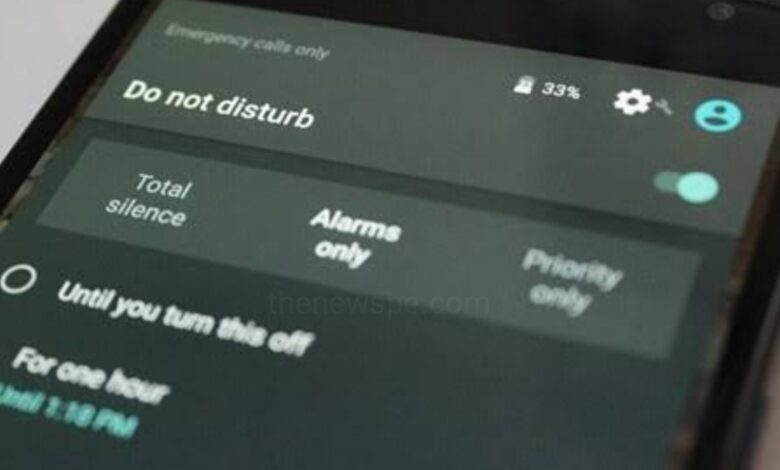
When you’re in a meeting, class, or taking rest and you don’t want to get disturbed by any notifications or calls, then Do Not Disturb feature can gives you peace of mind. In two ways you can activate it by either swiping downwards from the top to open the Quick Settings panel and tapping on the Do Not Disturb tile or you can turn it on from Settings. You can also customize it like schedule, call and contact exceptions, etc. Go through this article and know how you can use Not Disturb mode on Android and how to customize it according to your preferences.
How to Enable Do Not Disturb on Android?
In two ways you can enable Do Not Disturb mode on Android, either from Quick Settings tiles and from your Android Settings.
From Quick Settings
Quick settings panel of Android allows it’s users to easily turn on or off the fundamental features of the phone such as Wi-Fi, Bluetooth, and Do Not Disturb mode.
- First unlock your Android device and swipe down your top of the screen twice twice to open Quick Settings.
- Then, swipe sideways on the panel until you find the Do Not Disturb icon.
- Tap on the DND icon to turn it on and when active, the Do Not Disturb icon should appear on the status bar at the top.
From Android Settings
If you want to customise your Do Not Disturb mode to schedule it or add exceptions for contacts or apps that can still send you notifications or calls while it enables, then you can do that right from the Settings app.
- Swipe down to open quick settings, and long-press on the Do Not Disturb tile to access DND settings.
- Alternatively, you can go to the Settings of your Android and tap on ‘Sound & vibration’ and then select ‘Do Not Disturb’.
- Toggle on the Do Not Disturb switch to enable it.
- Do Not Disturb mode doesn’t let Notifications and Calls disturb you but Alarm and Calendar notifications you can get.
From Settings you can customize the Do Not Disturb mode. The first thing you can customize it to scheduling it.
How to Schedule Do Not Disturb Mode?
- Open Settings of your Android and go to the ‘Do Not Disturb settings’ .
- Select ‘Schedules’ to set a schedule for Do Not Disturb, tap to open it.
- Open Schedule and tap on ‘Add more’. From pop-up Menu select ‘Time’.
- From pop-up message enter the schedule’s name and tap on Add.
- Tap on Days and select from the seven days you want to include in the schedule, then tap on Done.
- Then tap on Start and End times to select the time DND will begin and end on your Android device.
- You can use the Do Not Disturb behavior section to select the Apps and People that can call you or send you notifications.
- Additionally, you can turning on/off Alarms and Media sounds toggle switch if it can override Do Not Disturb.
How to Customize Do Not Disturb Mode on Android?
There are a few customizations in DND mode that you can try. In Duration for Quick Settings option, when you tap the DND tile in Quick Settings, it can lets you customize the duration of the DND you want to activate. You can get the options that include Until you turn off, for X hours or Ask every time. The last option will ask you the time you want DND to be enabled.
In Display options for filtered notifications feature you can choose if you want to see notifications or not on the lock screen. You can choose between “No sound from notifications” or “No visuals or sound from notifications” options. You can also set up custom display options.
Apart from that you can set contacts for messages and calls separately and disable interruptions of Reminders, Media sounds, Alarms, and Calendar events.
Humbly Request To All Visitors!
If you found above both downloading link expired or broken then please must inform admin.



