How to Use FaceTime on Android (2024)?
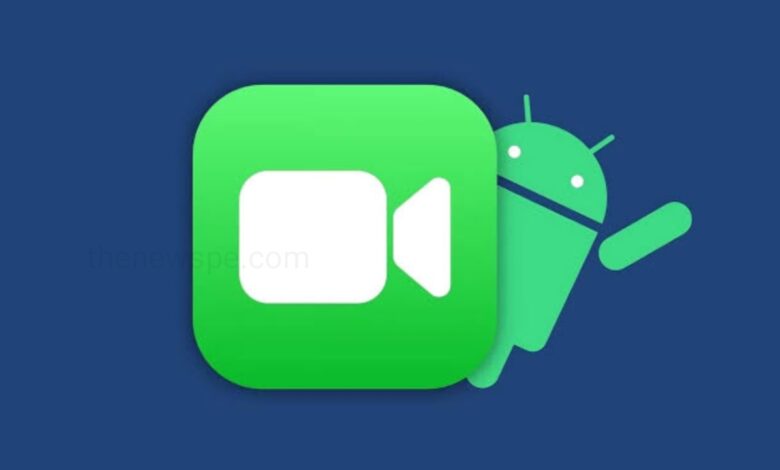
For years, many Android users wanted to access FaceTime due to the app’s known superior video and audio quality. In an interesting turn of events, in 2021 Apple allowed people with Android phones, tablets, Windows PCs, and trusty Chromebooks can use FaceTime from a web browser.
While Apple made FaceTime available through your web browser. When using FaceTime as a web app the experience is slightly different and features are limited and also it requires owning an Apple device to initiate FaceTime calls. Android and PC users can join FaceTime calls through invite links, directly from the web browser. You will have to create the link from the FaceTime app on your iPhone and then share it with your friend on Android.
If you are an Android user and want to use FaceTime on Android, then go through this article and know the detail process to join FaceTime on Android.
How Apple FaceTime Work on Android?
Apple keeps its applications and services close to the chest and doesn’t free them up to contenders. But, in 2021 Apple allow Android users to join FaceTime. Although their is no FaceTime app on Android till now but you can still be a part of a call using a link.
That means you can not FaceTime your friends yourself, instead, someone will have to send an invite link for you to join in. You don’t need to have an Apple ID or have to create one, you just have to enter your name to get started.
How to join FaceTime calls on Android and PC?
First Create a FaceTime Invite Link on iPhone
To join a FaceTime on Android, first you have to ask someone to create an invite link and send it to you and this can only be done through an iPhone or iPad that running on iOS 15 or later, and a Mac running macOS Monetary or newer.
- To create FaceTime invite link, first open the FaceTime app on your Apple device.
- Tap on the Create Link button and then share menu will open.
- You can then send the meeting link through one of the sharing options email, WhatsApp, Messenger, iMessage, or others.
- Alternatively, you can also tap on Copy from the iOS share sheet. Here you can copy the link and share it directly.
Join a FaceTime Call on Android
After your friend created and shared a link to you, you can then join in.
- First tap on the FaceTime invite link you have received from the Apple device and it will direct you to the FaceTime page on your phone’s default web browser.
- You can then enter your name and then tap on Continue.
- A message box that shows up, tap on Allow to grant camera and microphone permission.
- Then, tap on While using the app to allow the browser to record video and audio.
- At the top of the screen you will see the Join button to enter the FaceTime call.
- After you have joined your friend will receive a notification, “Someone requested to join.”They’ll need to tap on this notification to accept your request.
- When the FaceTime app opens, your friend can select the i icon and then tap on Join button.
- Now your friend accept your request by tapping on the tick sign.
Use FaceTime on Android
After you have joined, their is some basic features that you can use inside the FaceTime call.
- You can expand the call screen by tap on the full-screen button on the left.
- You can turn off your camera feed by tapping on the Camera button.
- You can also turn off your audio within the call by tapping on the Mute button.
- You can use the More button to manage camera and microphone permissions and share the link with others.
- At the bottom right corner you will see the camera switch button, that you can use to switch between your selfie or back camera.
- To end the call you can tap on Leave
Humbly Request To All Visitors!
If you found above both downloading link expired or broken then please must inform admin.




