How To Use Netflix In Your Phone
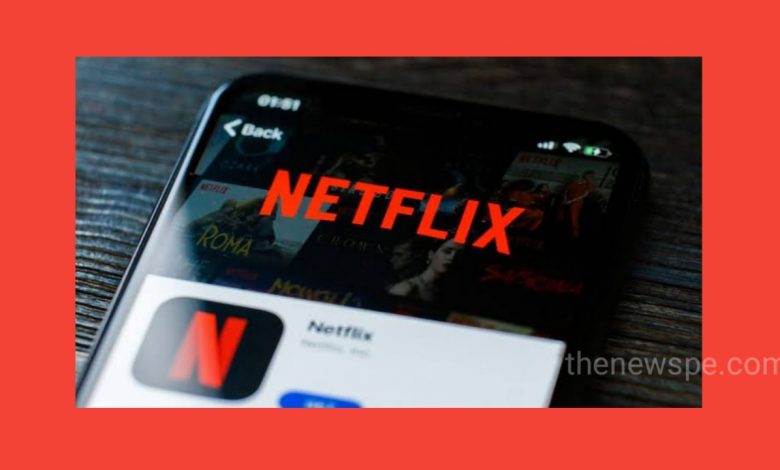
Due to this pandemic situation almost everyone spending a lot of time indoors. If you are spending most of the time indoor and you are looking for watching new TV shows or movies online in your phone then ‘NETFLIX’ could be the perfect solution. In this article you are going to know about the Netflix and how you can use Netflix in your phone. But before that you should know about Netflix. So, Netflix is basically an online service provider which ‘streaming’ thousands of films, series and TV shows on monthly subscription. Streaming means you can watch something without downloading it. As long as you have fast internet connection streaming is quick and you can easily discover lots of new shows. You can watch movies or series in different languages. Now, in Netflix lots of new shows or films are uploaded immediately after its release. Some are even exclusively from Netflix only. The best part of Netflix is, if you are using Netflix for the first time then you can get 30 days free trial, that means first one month you don’t need to pay any fees for the Netflix. After one month if you want to continue then you have to spend some money. Netflix have different monthly and annual plan you can choose according to your suitability. But after one month if you don’t want to continue then you won’t lose anything.
To use this app first you have to download it from play store. After downloading, install it to your phone and open the app. If you already have Netflix account then you can click on sign in present on above. If you don’t have any account then click on ‘get started’ below. Then you can see the option ‘set up your account‘ . Click on continue. After that you have to create your account by entering an email ID and password. Then below you can see a small box. If you don’t want Netflix to send you email of notification then tick on that small box otherwise leave it, then click on continue. Now you can see the option ‘see the plans’ in red color below. Click on that and you can see the different plans. It is divided in to 4 categories that are mobile, basic, standard and premium. You can see the resolution. Also you can see where you can play Netflix in TV, phone, tablet etc. After setting all this click on continue. Now you can set up your payment by either your credit card or debit card. After filling your card details, you just click on that small box to ‘I agree‘ and click on ‘start membership’ . After clicking on start membership Netflix will ask you to put your mobile number. After put your mobile number just press tick on small box to yes and then click on continue. Now you can see the option ‘what device will you be watching on’ like TV, setup box, phone, tablet etc. You can choose one option then click on continue. Next option you can see ‘ who will be watching Netflix ‘. You can set up to 5 person to watch. Next you can see ‘will there be any kid watching’. If their is any kid watching just tick on any name and right side you have the option kid you can click on that small box. After that click on continue. Now you can see ‘which language do you like to watch’ shows and movies . In this you can see many language options, you can click on any language you want. You can select more than one language and then click on continue. Now you can choose 3 favorite movies that you like. You have many options below. You can choose any 3 and it helps Netflix to suggest you the more movies that you like. After that click on continue. Next you can see the option ‘download and go’. In this you can download and watch it later without using internet, just click on ‘ok’. Now you all set and you are ready to play any movies or shows.
After log in to your Netflix account, when you open your Netflix app it will ask you ‘who is watching’ . You can select any one profile you can clicking on that and continue. You can edit your name. After click on your name you can see the homepage of Netflix. Here above in left top corner you can see the Netflix logo. In right side top you can see ‘search‘ icon. You can directly search any movies or TV shows here. In right top corner you can see one ‘smile‘ icon, you can click on this and you can see ‘profile and more’ option. Here you can see all the profiles that added including yours. You can manage profile here. If you click on manage profile, you can change any of the profile name. Every member those who are added to this have access on that.
Here below you can see the Netflix link, you can copy link and share through any of the option below like WhatsApp, Facebook etc. Next you can see the option ‘my list’. Click on that to choose movies or TV shows in to your list. Then comes to the option ‘app settings’. Here you can set up different options. You can choose video play back option here. Then next option you can ‘allow notification’. If you allow it then Netflix will send you the notification to update about new shows or movies. Below you can see the ‘downloads’ option. You can set where you can downloads, your download video quality and where to save the downloads.
Below you can see about your device information and your account email ID. Then after that you can see the option ‘diagnostics’. In this you can see the option check network, play back specification and internet speed test. Then you can see the option ‘legal’. In this you have the options like open source license, privacy, cookie, preferences and terms of use. In profile you can see the next option ‘account’. After click on account, it can take you to the Netflix website and you can see your account details. You can change your information here. You can any time cancel your membership here. Here you can also see your plans details. You can see all your device streaming activity here. In profile and more you can see the last option that is ‘sign out’, you can click on that to log out from your account.
Back to the home page you can see 3 options TV shows , Movies and my list. You can click directly on any option to select your favorite movies or TV shows and start watching. Bottom of your screen you can see 3 options that are Home, coming soon and downloads. If you click on coming soon option you can see the upcoming movies or TV shows and their trailer. In downloads option if you click on that you can see all your downloaded movies or shows.
If you scroll down your screen from top to bottom you can see the different movies or TV shows under different categories like popular on Netflix, trending now, scary movies, award winning films, sci-fi, fantasy, top picks, my list, reality and talk show thriller, horror movies and many more. You can also see top 10 movie that trending in your country. Your search type will reflect in categories. Netflix will make the categories depending upon your search. Another interesting thing is if you are not completed your watching then next time when you open your Netflix you can see the option ‘continue watching’, click on that to start watching from where you left.
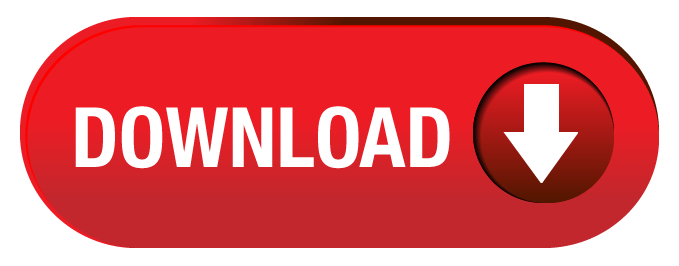
Humbly Request To All Visitors!
If you found above both downloading link expired or broken then please must inform admin.



