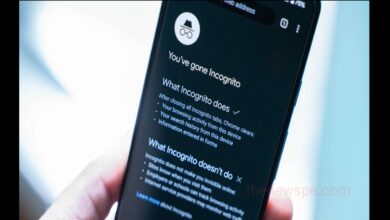How To Use Snapchat On Web Browser
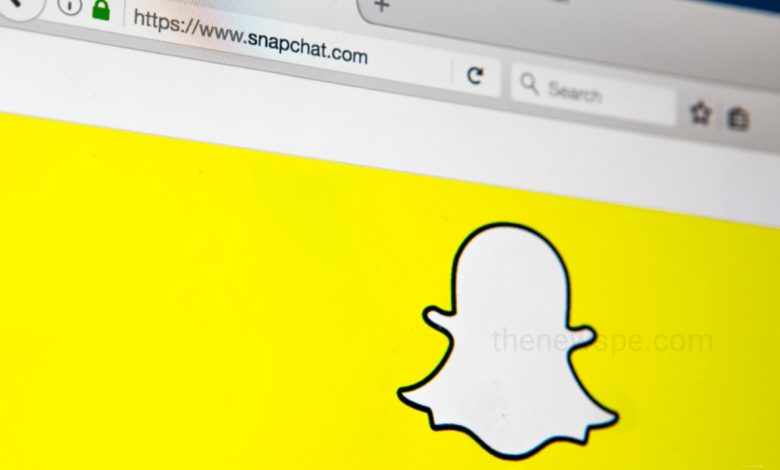
What is Snapchat?
Snapchat is a mobile app for Android and iOS devices that allows you to share photos and videos with others online. Unlike other social media app like Facebook and Instagram it doesn’t store your content permanently. The content you send by default is made available to the receiver for a short time before it becomes inaccessible. The core concept of this app is the picture, video, or message you sent, it disappears after sometime once it viewed and it becomes irretrievable.
In recent years Snapshot has changed a lot. You can easily create an account on Snapchat. You just have to download this app from Google Play Store or Apple store and install it to your device and you are ready to go.
Snapchat was initially design to share photos but now using this app you can send videos, messaging, live video calling, create Bitmoji Avatars and also you can share chronological “story” that broadcasted to all your followers. You can also store media in a private area.
Using Snapchat you can instantly communicate through your phone and it can changed the way you communicate online. with a rainbow-puking AR lens applied to your friends you can quickly send your photo and after they opened it will dissapear permanently. Snapchat also have the features to add filters and on world app it can also show your live location.
Snapchat On Web Browser
Having Snapchat on both mobile and web can make it easier to keep up with notifications. Snapchat just launched Snapchat for web browser that will let you keep up your Snap streak on your PC. The web version of chats on Snapchat can includes most of the same features as the app version. Like the mobile app, in web version you can use reactions and reply to specific messages. Lenses are also available in the browser. Snapchat’s web version mainly focuses on the Snapchat chat features. You can use larger keyboard and make voice and video calls. You can also see the and the Stories of other people.
Snapchat’s web interface can give you more space to the chat window. You can also see every conversation that going, so that you can easily click between them.This web version of Snapchat syncs conversations with the app, so you won’t miss anything if you switch between your mobile or laptop or PC.
How Does Snapchat For Web Browser Works?
Snapchat for web browser essentially works the same as Snapchat’s mobile app. You can open your browser and go to the web.snapchat.com, log in with your Snapchat username and password. After log in you can access all of your chats, contacts, and more. When you chat on Desktop, TechCrunch reported that your Bitmoji will show up with a little laptop to signal that you are not on your phone. In this web version simultaneously you will see all your chats on the left side of the window, you will be able to click into specific chats in the middle and also be on calls. You can use the Lenses feature for video calls on web also. This will work the same as Lens filters for Snaps, but in real-time on video calls. For your privacy concern if you tab away to answer a quick email Snapchat for web’s Privacy Screen will also be activated on your browser
Laptop and computer screens are not only larger than your mobile interface and also at once it can show many active windows. If you don’t want anyone to see your laptop screen due to your some private chat when you are in your office or any coffee shop, then this Snapchat for web has a few extra privacy measures. It automatically makes any Chats or Snaps invisible the second you click to another window on your browser. In this manner you can quickly hide a photo, friend group’s Chats to neighbor, clicking away snap. The Privacy Screen will also prevent users from taking screenshot of Snaps on their computer. If a user try to take a screenshot of Snap, the Privacy Screen will be pop up.
Humbly Request To All Visitors!
If you found above both downloading link expired or broken then please must inform admin.