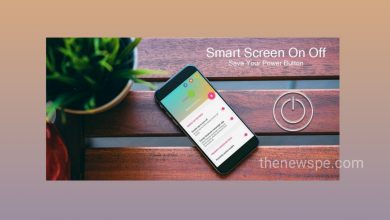How to View Saved Password on Android?
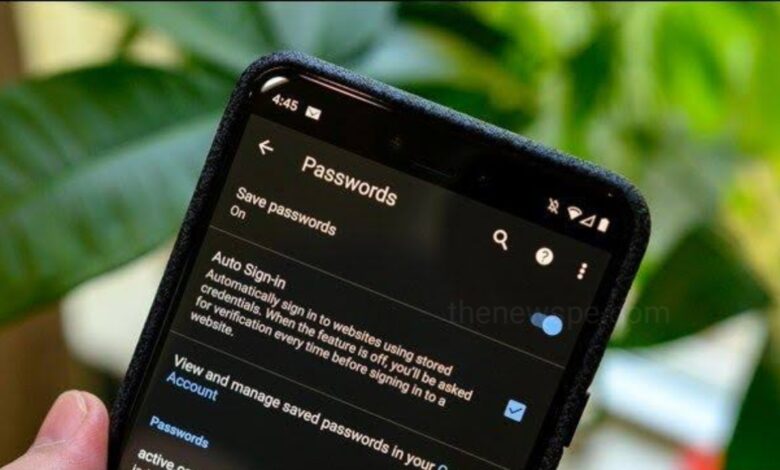
Do you want to see your saved password on your android phone? If you forgot your password and want to see it, retrieve it, then go through this article. In this article you are going to know how you can view all your saved password on your android phone.
1. To check your password on Android Phone, first go to the Settings on your phone.
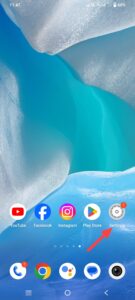
2. Scroll down and tap on Google.
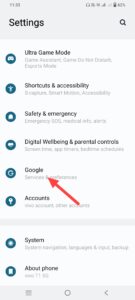
3. Then, select “Manage your Google Account”and your Google account will open.
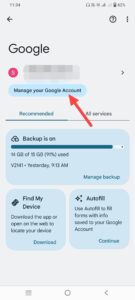
4. Under your Name and Email id you will see some sliding options. From these sliding options select”Security”.

5. Open the Security, scroll down to the “Password Manager”, tap to open it.

6. Here, you will find all app password saved on your android phone in Google account.
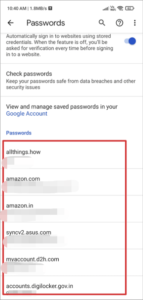
7. Tap on any app you want to see the saved password.
8. You may need to enter your phone password or provide a Face or Touch ID.
9. Here, you can tap on the eye icon to reveal the password.

In this way you can check all app passwords that saved on your android phone and when you forget any of your saved passwords you can view it and retrive it through your android settings.
Humbly Request To All Visitors!
If you found above both downloading link expired or broken then please must inform admin.