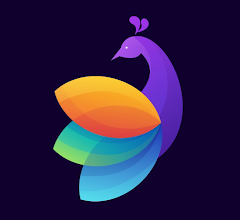Instagram Updates Its New Feature ‘Quiet Mode’ To Mute Instagram Notifications
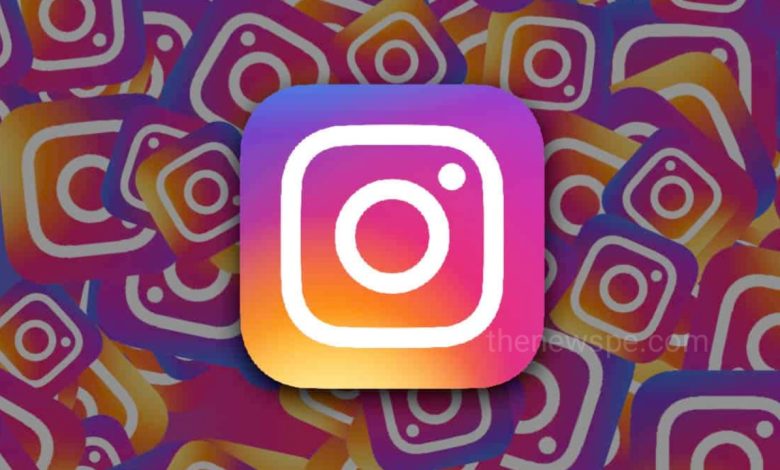
How Social media can be distracting we all know that. Scrolling through Instagram is one the reason you have distracted the most. Along with this, constant ping of notifications can be the reason of your distraction. When you need some time to stay away from your phone for any assignment done in time or to complete online exam, but due to your Instagram notification you can be distracted for keeping an eye on that. Because no one one wants to be miss out the latest news, gossips of your group chats and latest trends. But everyone need some undisturbed time to work or good sleep and for that Instagram is working on a way for helping users by updating its Instagram Quiet mode.
What Is Instagram Quiet Mode?
Instagram Quiet Mode allow its users to mute Instagram notifications during the night. Recently, Meta launched a new quiet mode for Instagram users, which is basically a Do Not Disturb setting for the Instagram. When you use this Instagram quite mode,it can turns off your notifications and those who try to DM you it will sends an auto-reply to them. It can work for anyone but it introduced for mainly aimed at teens, the young people to stop harming by Instagram. Because our young generation is quite active on Instagram and they spending lot of time specially late nights and by enabling this new feature quite mode they can avoided by constant ping of notifications and have peaceful, undistracted nights. For now only the U.S., United Kingdom, Ireland, Canada, Australia, and New Zealand can all access quiet mode on Instagram.
How To Enable Quiet Mode On Instagram
To enable the Quiet Mode, you can first open your Instagram app, go to your profile and in top right corner you will see the three bar menu, click on that. In menu you will see the difference options are there, you can click on ‘Settings’ and open it. In settings click on ‘Notification’ and open it. In Notification click on the option ‘Pause All’. When you click on Pause All, it will shows the different options of having time 15 minutes, 1 hour, 2 hours, 4 hours, or 8 hours that is how long you pause your notifications.
How To Schedule Quiet Mode On Instagram
You can also schedule the Quiet Mode to repeat every day at the same time. First open your Instagram app, go to your profile and in top right corner you will see the three bar menu, click on that. In menu you will see the difference options are there, you can click on ‘Settings’ and open it. In settings click on ‘Notification’ and open it. When you open the Notification, you will see the ‘Quiet mode’ just below the ‘Pause All’ option. You can click the ‘Quiet mode’ to turn it on and schedule your time, like during work hours, during night or for a period of specific time. Your scheduled Quite Mode will active.
Humbly Request To All The Visitors!
If you found above downloading link expired or broken then please must inform admin.