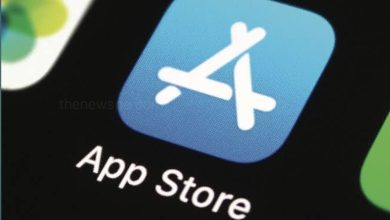iPhone Flashlight Is Not Working? How to Fix it?

If your iPhone flashlight is not working, then go through this article and know some ways to fix the Flashlight not working problem.
Causes of The Flashlight Not Working
There are several reasons why the iPhone flashlight function may not be working. Usually, a software bug or glitch causes the feature to malfunction but it could be that you’re in the wrong power mode or just need a charge. Other times the exact cause only reveals itself with the corresponding fixes. Following are the solutions that can work on any iPhone.
How to Fix the Flashlight
- Your Phone Should have Enough Charge
If there isn’t enough battery left on your iPhone, then your flashlight won’t work. Be sure your phone is properly charged.
- Turn off Low Power Mode
Low Power Mode is a great iPhone feature but it can disable your flashlight. You can tell Siri to turn it off or you can manually turn off this feature. To turn off Low Power Mode, go to the Settings and then select Battery to shut it down. You can get this option in the Control Center.
- Close the Camera App
Camera app can create a conflict between the camera’s flash and the flashlight since these both use the same bulb and, that cannot be used at the same time. So you should close the camera app and see if this fixed the issue.
- Restart the iPhone
Simply restarting the device can fixed many software problems and bugs. This resets some temporary settings that cause apps and features to malfunction.
- Perform a Hard Reset
Sometimes basic restart isn’t enough to fix a problem. In some cases, you may need to do a hard reset, which is a more powerful reset.
- Reset the iPhone Settings
Reset the iPhone settings process is doesn’t erase your data or apps. Instead, of that it resets the iPhone to its default settings, which may get the flashlight icon (and the flashlight) working again. But, erasing the iPhone settings may delete your wallpaper.
- Restore the iPhone to a Previous Backup
Restoring an iPhone from a backup is a relatively easy way to repair lost or corrupted data and that may be the reason your flashlight feature is not working.
- Restore the iPhone to Factory Settings
Factory reset should resolve a faulty flashlight feature but it is a more extreme, time-consuming solution. A factory reset deletes the data on your iPhone, so before performing a factory reset your should back up your data. If this solution can’t fix your problem, then you are almost certainly dealing with a hardware problem.
- Contact Apple Support
Even after the flashlight button is lit up but you may find that the flashlight does not turn on, then this is a hardware problem. In this case you need to contact Apple or take the phone to a licensed repair outlet. If your iPhone is still under warranty, then you can repaired it for free. If you suspect a hardware problem, you should not attempt to physically fix the flashlight yourself. If you do so it could invalidate any warranty you have on the phone and also it might get worsen the problem.
Humbly Request To All Visitors!
If you found above both downloading link expired or broken then please must inform admin.