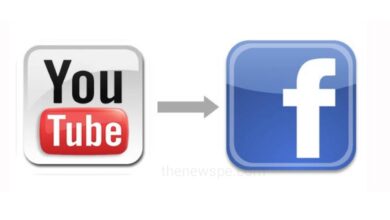Not Showing Up Your Android Notifications ? Try these Fixes
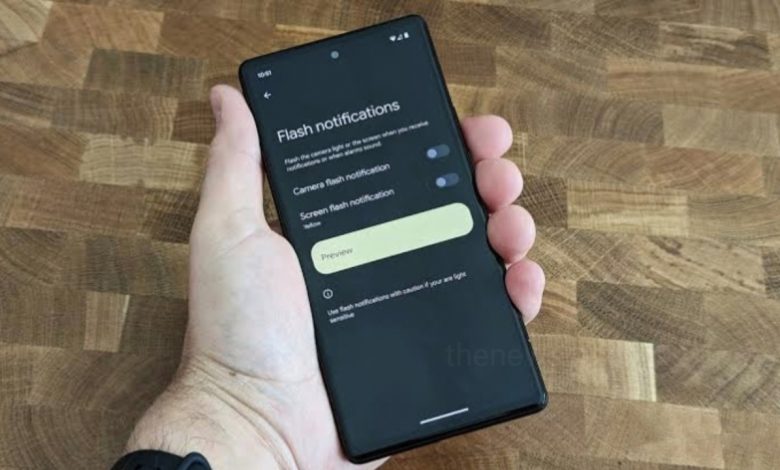
Not showing off your notifications on Android phone? Then go through this article and know some fixes that you can try on your android phone to get notifications working again.
Due to custom manufacturer skins or glitches in particular apps often leads to odd behaviors and delays, which could cause your Android device not to get notifications. But, thankfully, there are several things you can do to fix this issue and get back your notifications into normal.
Reboot Your Phone
The first thing you can do to ensure that it’s not a temporary hiccup by rebooting your android phone. Reboot your android phone can quickly fix so many common Android problems, that includes notification problems also. If you reboot your phone, it can end all background processes or services that might interfere with an app’s ability to push notifications. In case, if any of your phone’s core services are crashed during a task, reboot can also restart it.
To reboot your android phone, press and hold the power button and then select Restart.
Review the App’s Notification Settings
If rebooting your android phone didn’t work then there will be a chance that notifications don’t show on Android because of the notification settings of the app in question. If you are messed up with the default notification settings of your android phone then for that reason you might not be receiving the notification properly.
Most of the android app offers the option of customizable notification to set how frequently these apps can push alerts, type of notifications you want and many more. For example Gmail lets you switch off sync completely. While browsing the app’s settings, there might be a chance that you have accidentally tapped any buttons to shut off that feature, first ensure that.
If you do not find any relevant settings in the app, then under the Setting of your android phone you can turn on the notification for specific apps.
Open the settings of your android phone, then select the option Apps. Then select All apps, open it and under this you will see all the installed apps. Select the app you want then go to the notification.
Check for Proprietary Power Savers
To save more power Some android mobile manufacturers adding even more power-saving tools that can block some apps automatically, think that is not important. So, you will have to check whether your phone comes with any other in-house optimizations. Because, by putting your apps into a frozen state where battery-consuming apps get frozen for sometime and that unfortunately, blocks important notifications.
Reinstall the App or Wait for Updates
Another reason that your android phone’s notifications are not working could be the broken app updates. If your Android device is not getting notifications from a particular app, then the developers of that app may have accidentally rolled out a buggy update. For these situations you have three options:
- Uninstall and reinstall the app: Sometimes, uninstalling an app and reinstalling that app from the Google Play Store can fix the issue.
- Wait for an update: You can wait for the update of the app to fix the issue or you can even send mail to the developer and inform them about the notification issues you are facing currently.
- Revert to an older version of the app: There are several websites for downloading Android APK files, if you want to get an older version. Search the app that you want to reinstall and sideload it.
Check Do Not Disturb Mode
If you enabled the Do Not Disturb Mode on your android phone, then it can block your notifications. This mode is designed to suppress all notifications except for those apps that you can choose to let through.
To check your Do Not Disturb Mode, you can go to the Settings of your android phone and under Sound or Notifications, depending upon your android device you can check and review the Do Not Disturb mode. At the top of Settings, from the search bar you can also search the Do Not Disturb
Is Data Saver Turned On?
If your android phones Data Saver feature is on then, it can restrict many apps that can use data when you are not on Wi-Fi. This feature can help you save your data to spend more money on your mobile bill but can also cause you to miss out on notifications.
If you want to check whether the data saver mode isn’t at fault, then go to the Settings of your android phone, select Network & internet, and open it. Then select Data Saver to take a look.
Try Some Other Fixes
If, after trying all of the above method still you are not getting notification in your android phone then you might try the below method to fix this issue.
- Clear the app’s data: To fix this issue you must clear the app’s data. Clear app’s data will reset the apps, and you’ll have to set it up again. You can clear the app data by going to the Settings of your android phone, select Apps, then tap on All apps and you will be able to see the all installed apps on your phone. After that select the particular apps , select the storage and then tap on Clear data.
- Uninstall any third-party battery saver app: some third party battery saver apps can pause notifications to save battery of your android phone. Consider uninstalling those apps and see if it resolves the issue.
- Check for the app lock feature: If you are locked in any app using your android app lock feature, then it may not show the notification or delay the notifications. You can try removing app lock restrictions and see if that resolves your notifications issue.