OK Google Not Working? How to Fix It?
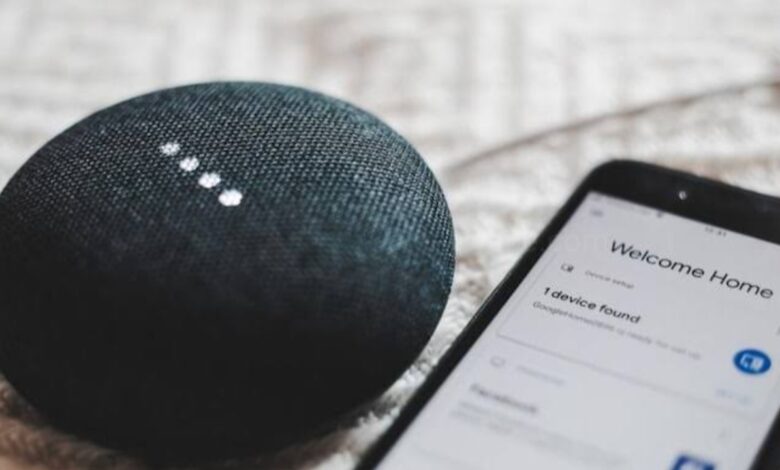
If your Google Assistant not respond to OK Google or Hey Google, then go through this article and know some troubleshooting steps that can apply to Google Assistant working with Google Home smart speakers, other Google smart home devices, and iPhones and Android smartphones.
Causes to Why Google Assistant isn’t Responding
Usually Google Assistant activated by a voice prompt such as OK Google or Hey Google, but sometimes it seems to be offline, or it won’t execute certain commands.
There are so many reasons why your Google Assistant might not respond to OK Google or Hey Google. There might be chances that Google Assistant wasn’t activated on a particular device, or the device might not be on the same Wi-Fi network as Google Assistant. There also could be possible that the problem with your voice profile.
Whatever the issue, one of the below troubleshooting steps should fix your Google Assistant that not responding and will start listening again.
How to Fix if Google Assistant Not Responding?
If Google Assistant is not responding to your OK Google or Hey Google directives, then there are a few common issues you can fix easily. Sometimes by adjusting settings on the Google Home app or Google app on your smartphone can solve the problem while sometimes the issue lies with the Google smart home device. Make sure the Google smart home device is plugged in and powered on. This simple troubleshooting step is sometimes overlooked. If Google smart home device is properly plugged in and powered on, then you should move on to the next step.
Check your Internet Connection
First you need to make sure that your mobile device and smart home device are connected to the internet. If both the devices are connected to the internet and still your Google Assistant command doesn’t work, then go to the next step.
Check Both the devices is on the Same Wi-Fi Network as Google Assistant
If the smart home device is not on the same Wi-Fi network as the mobile device, then Google Assistant will not respond. Make sure both are on the same Wi-Fi network and check if this solves the problem.
Make Sure the Microphone is Turned On
If you are using a Google smart home device such as a Google Home smart speaker and if the microphone is turned off or muted, then Google Assistant will not respond. You can check the microphone and see if this solves the problem.
Restart the Google Smart Home Device
Rebooting a device usually fixes a variety of issues. See if this solves the problem.
Activate Google Assistant on the Device
If Google Assistant doesn’t work with a particular Google smart home device, then make sure Google Assistant is activated on that device through the Google Home app. If the device is not in the Assistant Devices list, then you can tap on the ‘Add a Device’ button to add it to the list. After that command your Google Assistant and say OK Google or Hey Google, and see if this solves the problem. Make sure the two devices don’t have the same name because duplicate names might confuse Google Assistant.
Make sure OK Google is Set Up
If you haven’t set up a hotword, such as OK Google or Hey Google, then it is possible Google Assistant isn’t listening. Set up your voice prompt and check if this solves the problem.
Check the Google Assistant Language
Google Assistant may be listening for a different language than what you’re speaking. Make sure you’re both on the same page and see if this solves the problem.
Check for a Google Home App Update
You can go to the Google Home app page and check for any Google App updates. Since the Google App holds voice settings, there may be a conflict if you don’t have the latest version. You can update the app and after that say OK Google or Hey Google, and check if this solves the issue.
Make sure Voice Match is Working
You can teach Google Assistant your voice again to see if this gets the digital helper listening to your commands.
Check the Google Assistant Help Page
You can check the Google Assistant Help Page because this online resource has many support options, including a community forum where you can submit your queries.
Share your Feedback
After go through all of the above steps if its fail, then tap on your profile icon and choose Feedback to submit a report about the problem.
If Google Assistant doesn’t respond while your Android device is locked, turn on Lock Screen Personal Results, and the virtual assistant will hear and respond to your commands.
Humbly Request To All Visitors!
If you found above both downloading link expired or broken then please must inform admin.



