How to Remove A Gmail Account from Mobile (Both Android and iOS)?
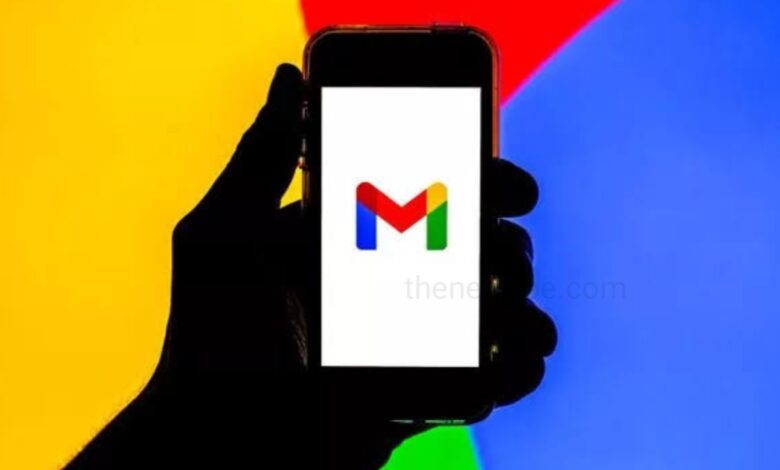
If you are having a too many Gmail accounts on your phone and now you want to remove one of them, then you can easily do that. In this article you are going to know the detail process of remove Gmail account from your phone.
Gmail is an email service provided by Google. It has 1.5 billion active users worldwide, making it the largest email service in the world. Users around the world are using gmail to send and receive emails for both professional and personal purposes. It also provides a webmail interface, accessible through a web browser, and is also accessible through the official mobile application. Google also supports the use of third-party email clients via the POP and IMAP protocols.
Reasons to Remove a Gmail Account from Your Phone
- If you want to get rid of an old Gmail account.
- If your phone got lost or stolen.
- Incase you want to give or sell your phone to someone.
What Happens When you Remove your Gmail Account from your Phone?
After removing Gmail account from your phone, your emails adress along with all mails will still exist. You can use that email address from other device or you can open that from a web browser. Inshort , your Gmail account still works, but you can not able to access it from that particular device anymore. So, once you remove a Gmail account from your phone, all your Gmail data stored on that device will also lost, that includes iemails, contacts and settings.
How to Remove Gmail Account Using Gmail Mobile App on Android
- To remove Gmail account from your android phone, using the gmail app, first launch the Gmail app. Then, tap on the three horizontal menu that present at the top left corner of the screen.
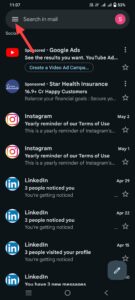
- Open menu and lists of option will appear in left side of the screen. Then, scroll down and select the option Settings.
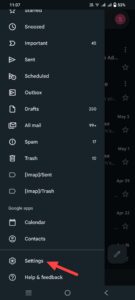
- Open settings and the top right corner of the screen you will see 3 dot icon, tap on that and a menu will open.
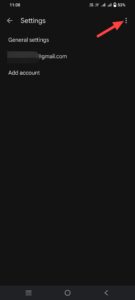
- From menu select the option Manage Account.
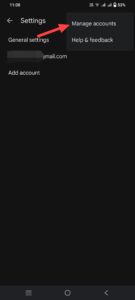
- When you open the Manage Account option you will see all your Gmail accounts.
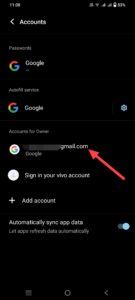
- Select the gmail account that you want to remove and then tap on Remove.
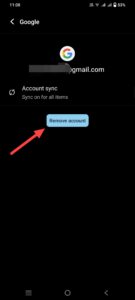
How to remove Gmail Account Using Gmail Mobile App on iOS
- To remove a Gmail account from the Gmail app on your iPhone, you can first open the Gmail app on your iPhone.
- Tap on the three horizontal lines menu icon, that located at the top-left corner of the screen.
- Open menu, scroll down and tap on “Settings.”
- Select the Gmail account that you want to remove from the list of accounts.
- After that tap on “Manage accounts on this device.”
- Next, tap on “Remove from this device.”
- Confirm your decision by tapping on “Remove” when prompted.
Please note that removing the Gmail account from the app on your iPhone will only remove it from the device and not delete the account itself. If you want to completely delete the Gmail account, you need to do so through your Google account settings.
Humbly Request To All Visitors!
If you found above both downloading link expired or broken then please must inform admin.




