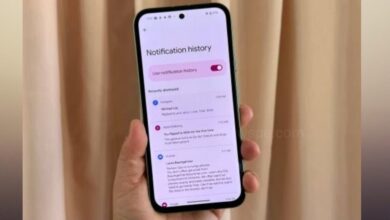Restart Your iPhone Using 3 Different Methods, 2023

To fix the technical difficulties or glitches in your phone’s and computer, one of the most reliable and best method is to restart your devices. But in case of iPhone it is frustrating to restart an iPhone because unlike Android devices there is no restart option in iPhone. If you are facing problem to restart your iPhone and want to know how you can do it, then go through this article. In this article you are going to know how you can restart your iPhone in any difficulties.
Using Face ID Restart Your iPhone
Restart your phone using Face ID is applicable for iPhone 14, iPhone 13, iPhone 12, iPhone 11, iPhone XS, and iPhone X.
- To restart your iPhone, first you have to turn it off. Press and hold the power button and either one of the volume button until the option “slide to power off” appear.
- By dragging the slides to the right , turn off your iPhone, then wait for the 30 sec.
- After that again press and hold power button till the Apple logo shows of on your screen.
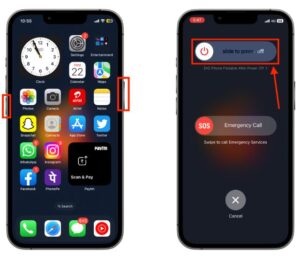
Using Touch ID Restart Your iPhone
If you are having an iPhone 6, iPhone 7, iPhone 8, iPhone SE (2nd and 3rd generation), then you can restart your iPhones using the home button:
- To restart your iPhone, first you have to turn it off. Press and hold the power button until the option “slide to power off” appear.
- By dragging the slides to the right , turn off your iPhone, then wait for the 30 sec.
- After that again press and hold power button till the Apple logo shows of on your screen.
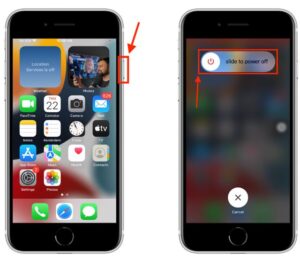
Using Siri Restart Your iPhone
If your iPhone side button is not responding or is broken, then don’t worry. There is another way you can restart your iPhone without using the side button. You can just use Siri to restart your iPhone.
- You just have to simply say “Hey Siri, Restart my iPhone.”
- After that on your iPhone screen Siri will display a confirmation prompt.
- Next, you just have to say Yes or you can just tap on the Restart button on the prompt.
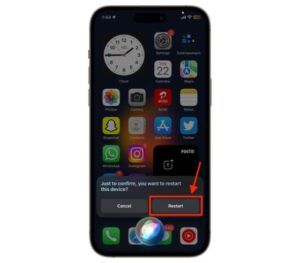
If you face issue working of your Bluetooh, FaceTime, or AirDrop on your iPhone, then instead of looking for additional solutions, you can first try restarting your device using above methods.