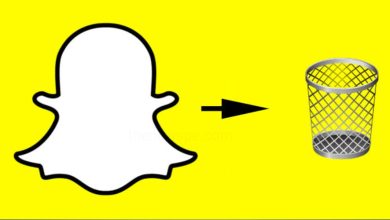unique tricks
How to Screen Mirroring Android Phone to PC Wirelessly
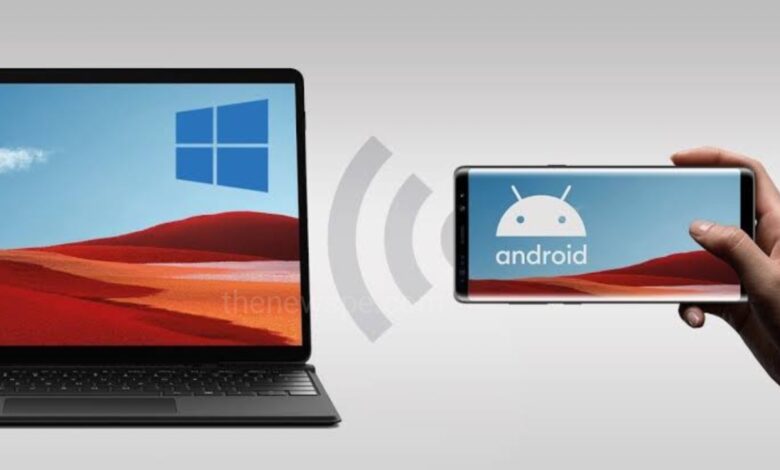
Advertisement
Want to connect your android mobile to the pc? You can view your phone display on large screen. Through Screen mirroring you can share your mobile screen to your PC. This function can enables the remote share of screens and files. Go through this article and know the process to screen mirror your android phone to the PC.
How to Screen Mirror your Android Phone to PC
- Before begin make sure your android phone and your pc connected to the same wifi network.
- To mirror your android screen to the PC, first open the Connect on your PC.
- You can find the Connect by typing it into the search bar that present at bottom left corner of your screen.
- On your android phone open your Settings app and select More Networks, scroll down and tap on the Screen mirroring option.
- Then tap on the name of your PC, that appears under the Available Devices. Your android phone then connect to your PC wirelessly and you will be able to see your android screen on PC.
- Now you can use your android phone to navigate whatever you want to show on your PC.
How to Disconnect Screen Mirroring
Once you have finished you can disconnect your android phone to PC. To do this first open the Settings apps on your android again and tap on End Connection option, that present at the bottom. Tap on Ok to confirm and that end mirroring your android screen to PC.
Humbly Request To All Visitors!
If you found above both downloading link expired or broken then please must inform admin.
Advertisement