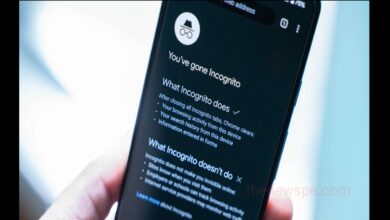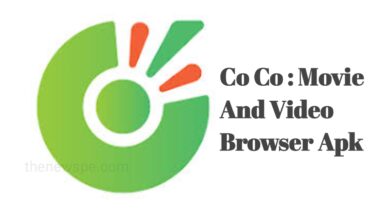How to Share Screen in Whatsapp Video Call on Mobile?

Whether you want to collaborate a project or conduct presentation, then screen sharing option is undoubtedly enhances the communication experience. Before know the process of screen sharing on whatsapp video call make sure you have installed to the whatsapp latest version on your device. Screen sharing functionality is available in both the android and iOS devices.
WhatsApp is one of the most popular app that can use people all over the world. When it comes to the messaging and video calling with friends and your loved ones, this is the mostly used app. With over two billion users, WhatsApp is not only used for messaging but also for the variety of purposes that includes audio call, whatsapp video call, sharing photos, videos and documents, for business etc.
How to Share Screen in Whatsapp Video Call
- To start sharing your screen during a whatsapp video call, first you have to open the whatsapp application on your device and go to the chat section.
- Select the chat, where you want to make a video call and tap on video call option.
- Wait for the recipient to answer the call and established the call.
- During the video call locate the screen sharing option on your screen.
- On android device, it can usually found in the bottom tool bar and in case of iOS devices you can find it in top tool baar.
- Tap on the screen sharing icon to activate the feature. At this point whatsapp may ask you for the necessary permission to access your screen.
- Ensure you grant the required permission by following the on-screen instructions. Don’t worry these permission are only to enable screen sharing and do not compromise your privacy or security.
- After granting the required permission you are all set to share your screen.
- WhatsApp will now display to your screen to another person.
- Just choose the screen or application share during your video call.
- You are now actively share your screen during the whatsapp video call.
- Whether you are working on document, browsing the web or showing your presentation, recipient will be able to see your screen in real time.
- Make sure to interact and collaborate efficiently using this powerful tool of WhatsApp.
Humbly Request To All Visitors!
If you found above both downloading link expired or broken then please must inform admin.