Top 10 Google Maps Tips And Tricks 2022
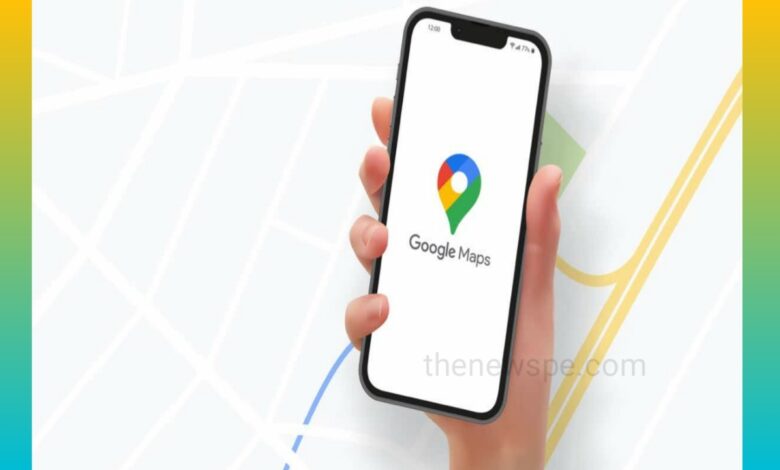
Google Maps have become not just a way to get from one point to another via car, public transportation, or by walking, it also a geospatial search engine for the world around us. Google Maps is full of hidden navigation, geospatial search, and customization tools.
Google continuously improve and revamp its map, but there are already tons of hidden function and customizable tools are there that you may not know about. Go through this article and know how to maximize your Google Maps power.
1. COVID-19 Testing and Vaccination center
Through Google maps you can also locate the covid 19 testing center and also the vaccination center. During the pandemic Google Maps has also made some adjustments like everyone else. Just type “covid testing near me” on Google maps and search. You can get the lists of location near you that performs the covid 19 testing along with the contact info and hours details. By typing in “vaccine,” You can find out where to get vaccinated and book an appointment with one click. You can also see the number of covid 19 cases around you. By tapping on the layers icon that present on top and select the COVID-19 Info, you can see whether the cases are increased or decreased around you.
2. Inside Access
Google Maps is not just for the great outdoors but you can also finding the location in maps by clicking on it to find out what is inside the malls, airports and other big buildings by zoomed in to Directory tab on JFK.
3. Plot Multiple Locations on Google Maps
Using Google maps mobile app you can add multiple destination . Most of the time we can’t do a car trip that consists of only going from one point to the another point directly. More often in between from point A to point B there are also some point you can also stop and thanks to Google map, through this makes it possible to anticipate real trips. For add multiple stoppage in your Google maps mobile app, you have to enter your starting point and ending point or your ultimate destination. After that click on the 3 dot present on right top corner and it open a menu. Here you can click on add stop and add a route with multiple stops.
4. Customize Your Vehicle Icon
Google lets you choose what car shows up on your navigation in the iOS and Android apps when you are driving. Open the Google map enter your destination, click on directions and start driving. Tap on the icon that shows your current location and below you can see the choose vehicle icon option will appear with different car icons like a sedan, SUV and pickup truck. Click any of the vehicle icon that you want to show up on your navigation.
5. Voice Commands
With OK Google “voice commands” in the Google Maps Android app you can interact with maps while you are driving and you don’t need to take your eyes off the road. Google assistant prompts in the Google maps app. On Android, just set up Google Assistant and ask for things like “OK Google, find gas stations,” What’s my next turn,” “What’s my ETA” or “How’s traffic ahead?” etc. and map will show you the things like petrol pump, traffic on the map and you’re good to go. On iOS device you can tap on the microphone icon present on the top right, you can click on that and ask your questions via voice.
6. Access Google Maps Offline
In today’s time maps on mobile is so helpful and useful while you are going to some unknown place but it also brings some problems when you don’t have the internet access to the area you were going. But with Google maps in offline also you can access the maps. Google maps supports the offline access also. You can just type your area or the address, swipe up in the menu that present on bottom, click on the ellipsis icon and select the download offline map. If you have enough storage on your device, then the map in question will be saved and you can access the map offline later. Tap on your Avatar then click on offline maps and within the downloaded section you can get the information about the direction and businesses in the region.
7. Change Directions Around by Drag and Drop
When finding directions on the desktop version of Maps, via drag and drop you can maneuver your route to go through or away from specific locations. To move around Just click and drag any part of your direction route and this function is only works with directions for walking, driving, or biking.
8. Find Directions With a Single Click
you can type in your destination address to get where you are going. On right-click where you are going on Google Maps, a menu with lists appears , that you can use to find directions to or from that location.
9. Measure Any Distance On Earth
Using the aforementioned right-click tool, you can calculate the distance of any two points on Earth. You can choose “Measure distance,” which will drop a point by a white dot with a bold black line. After that you can click any other point on the map, and Google map will calculate the distance between the points. You can add multiple points on the map and the total trip distance will be calculated in the main card.
10. Go Incognito
You can use incognito mode on Google map For a quick way to poke around without leaving any obvious footprints. Your search locations or movement won’t be added to location history or shared location. In incognito mode Google Maps won’t save your browser or search history in your account, or send notifications. To enable dark mode, tap your avatar and select Turn on Incognito mode, the incognito icon will appear in the search bar and tap on it. If you want to switch of dark mode you can select the Turn off Incognito mode.
Humbly Request To All Visitors!
If you found above both downloading link expired or broken then please must inform admin.



