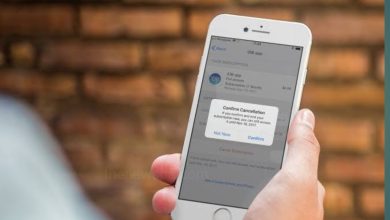Laptop Touchpad Not Working !Use Your Phone as a Wi-Fi Mouse

If your laptops touch pad is not working, then you you need a remote or wireless mouse and for that you van use your smartphone as a WiFi mouse and connect to your laptop. In this article you are going to know the best smartphone mouse app that you can use to turns your Android or Windows phone into a keyboard, touchpad, and game controller.
Best Smartphone Mouse Apps
There are three best smartphone mouse app are available, that are excellent options for turning your smartphone into a mouse for your computer and those are Unified Remote, Remote Mouse, and PC Remote apps. All the three apps are intuitive, and the mouse/touchpad function worked without a noticeable delay. If your laptops touchpad is broken or not acting correctly and you need a remote or wireless mouse, we recommended you can try any of these three apps. Go through this article and know how you can run these apps using an Android smartphone and Windows PC.
-
Unified Remote
Unified Remote by Unified Intents works with Windows, Mac, and Linux computers and it is available in both free and paid versions. The free version includes 18 remotes, multiple themes, and third-party keyboard support. Incase of paid version it adds more than 40 premium remotes and the ability to create custom remotes. Remote options includes a keyboard and a mouse. The premium version also supports the screen mirroring on PC, Mac, and Android devices. It has voice control and integrates with Wear and Tasker. Along with computer version there’s also a version available for TVs, set-top boxes, game consoles, and other devices.
-
Remote Mouse
Remote Mouse (free with in-app purchases) works with Windows, Mac, and Linux computers. To control your computer with swipe motions this app provides a touchpad and an on-screen keyboard. Just like with your computer mouse you can adjust sensitivity and speed settings on this.
-
PC Remote
PC Remote (free from Monect) works on Windows PCs and turns your Android or Windows phone into a keyboard, touchpad, and game controller. You can use this PC remote to play PC games with customized button layouts and project images from your smartphone onto your computer.
How to Set Up Your Mobile as a Wi-Fi Mouse?
All of the three apps above has a desktop app and also a mobile app that work together. The setup is similar in both. Install the PC server software for the app you are going to use and follow the software installation instructions.
How to Use Unified Remote Mobile Mouse App?
- Install the mobile version of the app on one or more phones or tablets.
- Connect each device to the same Wi-Fi network.
- Then, choose your activity including media, games, file manager, and others.
- The desktop app appears in the menu bar on your PC after it’s set up. You can change the settings in the mobile app and toggle between activities.
- To navigate around the screen, you can slide your finger. By using gestures you can pinch and zoom, left-click and right-click.
You can use your phone mouse to play music or videos, when you are at home. If you have multiple devices, people can take turns playing DJ. At a cafe, be productive without carrying around much equipment. You just have to make sure that your smartphone and PC are on the same Wi-Fi network. You can also use your phone remote to make a presentation or start a slide show.
Advantages of Using a Smartphone as a Mouse
- When you connect your smartphone to your computer, you can control music and video playback and volume, you can able to type quick notes, enter a password, and also can navigate documents on the web.
- Using your smartphone as a mouse is also handy when you want to make presentations or if you want to mirror your screen. Incase your laptops touchpad is broken or not acting correctly then turning your phone into a mouse would be convenient.
Humbly Request To All Visitors!
If you found above both downloading link expired or broken then please must inform admin.