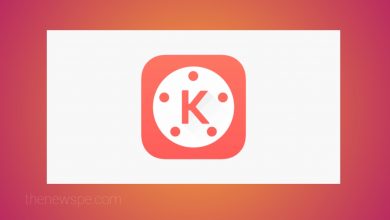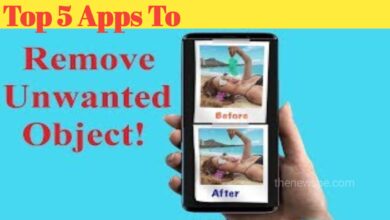What Is a ZIP File? How to Create a ZIP File on Android Device

In ZIP file format, it can allow you to compress large files and folders into a single smaller file and whenever you want to use them, you can then extract these files. Creating ZIP files is simple and you can do it on whichever gadget you have including your Android smartphone.
Here’s how to compress your files into a ZIP file on Android.
What Is a ZIP File?
ZIP is a type of file format that makes it possible to compress files without loss of data while reducing their size. A single ZIP file may contain numerous documents and folders. The ZIP format is the most well-known compressed file format. Other different formats are include RAR, TAR, and GZip among others.
To utilize your compressed files, you’ll require a particular application to uncompress/unzip them. Likewise, you will require an third-party application to compress your files and folders into a ZIP file in any case. Some normal Android applications you can use to make ZIP files:
- ZArchiver (Free, in-app purchases available)
- WinZip (Free, in-app purchases available)
- RAR (Free, in-app purchases available)
Create a ZIP File Using ZArchiver on Android
- To create a ZIP file on your phone, first you have to download ZArchiver from the Google Play Store.
- Using a file manager, first organize the files and folders that you want to compress into a single folder.
- After that launch ZArchiver app, locate the organized folder, and long-press over it.
- Tap Compress to *.zip to start file compression. A status bar will pop up, monitor the status bar until it reaches to 100%.
- After that your ZIP file will be ready and you can locate it in your file manager, the same place as the original folder was.
Create a ZIP File Using WinZip on Android
All the files you want to compress will need to have in one folder within your phone’s storage, before you start to create a ZIP File on WinZip. After the folder is ready, you will go through the following process:
- To create a zip file, first you have to open WinZip and find the folder you want to compress.
- On the folder you will see the three-dot menu, tap on that and tap Zip here here to save the zipped file in a similar location as the original folder. Give the new zip file a name and tap on OK.
- If you have any desire to save the file in a specific folder of your choice, then you can tap on Zip to that folder choices.
- Zip and share will allow you send the file when it compressed.
- To locate the zipped file, use your file manager any time you want it.
Create a ZIP File Using RAR on Android
What we love about the RAR application is that it provides you with the choice of erasing the original files after compression.
- All the files you want to compress will need to have in one folder within your phone’s storage, before you start to create a ZIP File on RAR. After the folder is ready, you will then launch RAR
Find the folder you want to compress, then select it, and tap the archive button with a plus icon.
- Give a name of your file and from the tap on available format options, you can select ZIP.
- If you want to encrypt your ZIP file, then you will have to tap on SET PASSWORD. Before extracting the file later on, you will need to enter the password.
- Once compression is complete, if you want to get rid of the original files, then you can select Delete files after archiving.
- Next, to save the file tap on Ok and it will be saved in the same location as the original files.
Importance of Compressing Files and Folders
Compressed documents are generally fundamentally smaller than in original format. Thus, compacting your records into a solitary Compress compressing your files into a single ZIP file can be to decreasing storage usage on your gadget.
Sharing various documents of various formats can be a piece confounding to the receiver. At the point when you compress these files, the beneficiary needs to stress over just a single ZIP file. They can extricate the ZIP files and have all that you’ve shared in one spot.
You can likewise encrypt your ZIP files to keep the contents secure while sharing by means of email or over the Web. Any individual who approaches your documents will require a password to open them.
Compress Files on Your Phone
ZIP format not only compressing the large files that save space on your Android device but it can also give you a secure and convenient way to share multiple files. There are some third-party applications are available to help you compress a file in to zip format do this besides ZArchiver, WinZip, and RAR.
Make sure to dispose the original files after compression to enjoy in extra space on your gadget.