WhatsApp New Updates : Now You can Use Multiple WhatsApp Accounts on the Same Phone
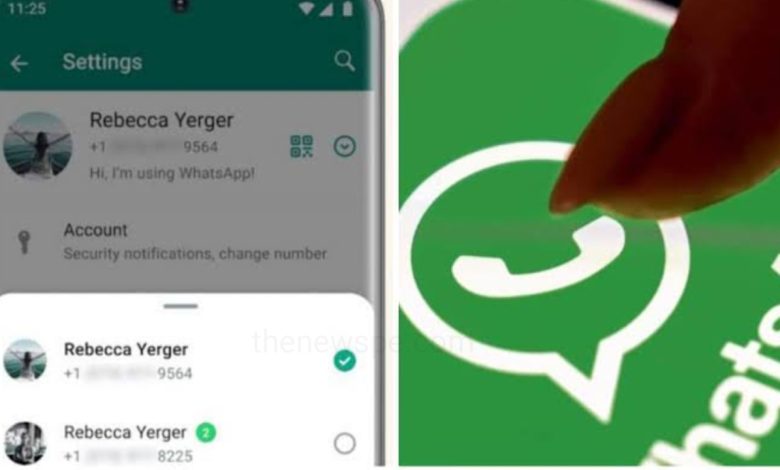
WhatsApp is one of the most popular app that can use people all over the world. When it comes to the messaging and video calling with friends and your loved ones, this is the mostly used app. With over two billion users, WhatsApp is not only used for messaging but also for the variety of purposes that includes audio call, video call, sharing photos, videos and documents, for business etc.
Multi-account Feature on WhatsApp
To enhance the user experience WhatsApp always updates it’s new features. Much-anticipated multiple accounts to every device feature has started rolling out by the WhatsApp. With this feature, WhatsApp users can now finally use two WhatsApp numbers on a single device. This multiple account feature help the users those who are use different WhatsApp accounts for different need especially for personal and office work.
Previously, Android users have to rely on a secondary phone, Android device’s app clone feature (if available), or on a third-party app, which is not secure at all. But, now you have the official solution. Right now, this WhatsApp multiple account feature is only available for the Android users. Soon this feature will rolled out for the iOS users as well. Go through this article and know how you can use multiple WhatsApp accounts feature on a single phone.
How to Log into the Second WhatsApp Account
If you want to use a second WhatsApp account on one phone, then go through the steps below.
- Open your WhatsApp app on your Android phone and on the top right corner of your screen you will see the vertical three-dot Menu tap on that.
- From Menu, scroll down and select the option Settings. Open the Settings and your profile will open. On the top right corner, you will see a small down arrow icon tap on that.
- When you open that arrow by tapping on that, at the bottom a small pop-up window will appear.
- In that pop- up menu you will first see your existing WhatsApp account and below you will see the Add account option. Tap on that Add account option to add your second number on one phone.
- When you tap on Add account a new page will appear, here tap on Agree and continue.
- After that type in the number that you want as your second WhatsApp account to use on your primary phone.
- After entering the number, you will see the verify phone number page. Then,tap on Continue, and you will get a call from WhatsApp for verification. Or, you can choose the option “Verify another way” to get the verification code through SMS.
Note: In case if you don’t have the SIM card of that number in the device that you are using for WhatsApp account, then just type the code that you get through SMS and the WhatsApp will verify the number.
- After verification type in the name, add a profile picture, and other setting and hit Next and as the first one, now your second WhatsApp account is ready for use on the same phone. But, one thing you should know that till now you can only add two numbers using this feature.
How to Switch Between Whatsapp Accounts
After adding a second number to your WhatsApp, you should also know how you can easily switch between the two numbers.
- First, open your WhatsApp app on your android phone and tap on the vertical three-dot Menu present on the top right corner.
- From the Menu, select the option Switch accounts and at the bottom you will see the account switcher pop-up.
- From pop -up menu select the other account and you are good to go.
How to Use Multi-account Feature on WhatsApp
- User must be wondering how the notifications, either messages or calls, are handled when they use the multi-account feature on WhatsApp.
- As the company mentions on its official FAQ page, you “will receive notifications for new messages and calls,” but you won’t be automatically switched over to the respective account.
- If you’re using the first account and receive a notification on the second number, then WhatsApp will show it but will ask you to switch accounts to answer the call or to see the messages.
- In the notification, you will see the “Switch accounts” button. Once you doing that, you can reply the messages, accept the call, or perform any other function in the second account.



